Windows 11 Update KB5030219 Issues
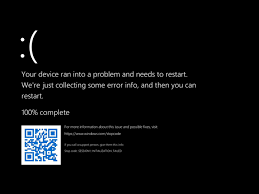
Windows 11 Update KB5030219: What You Need to Know
Microsoft’s recent release of Windows 11 Update KB5030219 has caused a wave of issues for many users, with reports of system crashes, boot failures, and general instability. While updates are generally aimed at improving system security, performance, and functionality, this particular update has created more problems than it resolved. Here’s what you need to know about the update, its potential causes, and how to fix the issues if you’ve already installed it.
What Is Windows 11 Update KB5030219?
Windows updates are meant to enhance the operating system by addressing bugs, improving performance, or patching security vulnerabilities. However, KB5030219, one of the latest Windows 11 cumulative updates, has led to significant disruptions for users. Problems include PCs failing to boot, random crashes, or becoming completely unresponsive. For many, this has caused major inconvenience, as the update essentially renders their systems unusable.
Potential Causes of the Issue
While Microsoft has yet to officially comment on the exact root of the problems caused by KB5030219, there are several likely factors that could explain the instability:
- Driver Incompatibility: One of the most common causes of issues with Windows updates is driver incompatibility. If your system’s device drivers are not fully compatible with the new update, it can lead to crashes, performance problems, or even boot failures. Outdated or unoptimized drivers might not communicate well with the updated system components introduced by KB5030219.
- Third-Party Software Conflicts: Another potential cause of the issues could be conflicts with third-party software installed on your system. Some older or poorly updated programs may not interact correctly with the changes made by the update, leading to crashes or system instability.
- System File Corruption: Updates can sometimes unintentionally corrupt or overwrite critical system files. If a system file essential to Windows’ normal operation becomes corrupted, it can cause crashes, failure to boot, or other unexpected behavior.
- Hardware-Specific Bugs: Given the variety of hardware configurations running Windows 11, it’s possible that certain hardware setups are not compatible with the update. This could explain why some users are reporting problems while others are not.
What Can You Do?
If you have not yet installed KB5030219, the best course of action is to delay the update until Microsoft releases a fix or provides more information. Here’s what you can do to prevent potential issues or resolve them if you’ve already installed the update:
- Backup your Bitlocker Key: Click Here to learn how to backup BitLocker key in Windows 11 using three methods: save to Microsoft account, file, or print.
- Pause Updates: Windows allows you to pause updates temporarily. This is a simple way to avoid installing KB5030219 until the issues have been resolved. To do this, go to Settings > Windows Update > Pause Updates, and select a time frame to delay future updates.
- Uninstall KB5030219: If you’ve already installed the update and are experiencing problems, you can uninstall it to restore your system to a more stable state. To uninstall the update, go to Settings > Update & Security > View Update History > Uninstall Updates, then find KB5030219 in the list and remove it.
- Create a System Restore Point: Always back up your system before installing any major update. You can create a system restore point that allows you to revert to a previous version of Windows in case of issues. To do this, go to Control Panel > System > System Protection > Create, and follow the prompts to create a restore point.
- Use Safe Mode: If your system is having trouble booting after installing KB5030219, you may be able to access Safe Mode, which runs Windows with only essential drivers and services. This mode can help you troubleshoot the issue, uninstall the update, or run system diagnostics.
Waiting for a Fix
Microsoft is likely aware of the issues caused by Windows 11 Update KB5030219, and a fix or patch will probably be released soon. In the meantime, users are encouraged to delay the installation of this update and keep an eye on official announcements for further instructions. It’s also advisable to stay current with driver updates and regularly back up important files to avoid data loss during system malfunctions.
While frustrating, problems like this highlight the importance of being cautious with updates and prepared for unexpected complications. By taking steps like creating backups, pausing updates, and monitoring official channels for information, you can protect yourself from many of the negative effects caused by updates like KB5030219.
Windows updates are an essential part of maintaining a secure and up-to-date system, but sometimes they introduce new problems. Windows 11 Update KB5030219 is an example of how updates can negatively impact users by causing crashes, boot issues, and system instability. For now, delaying the update and keeping your system backed up are the best precautions until Microsoft resolves these issues.

